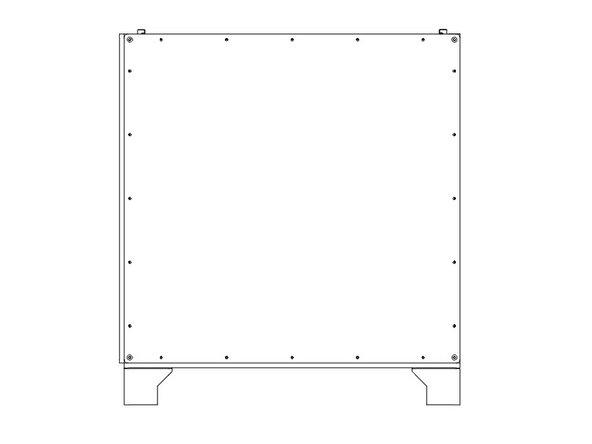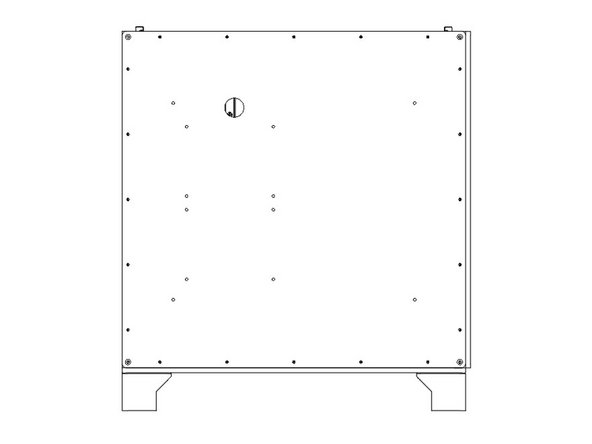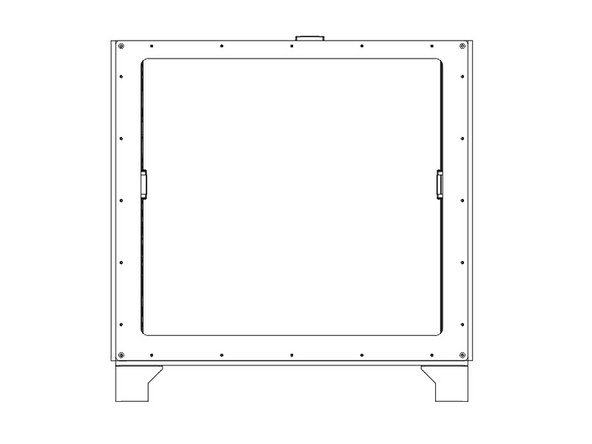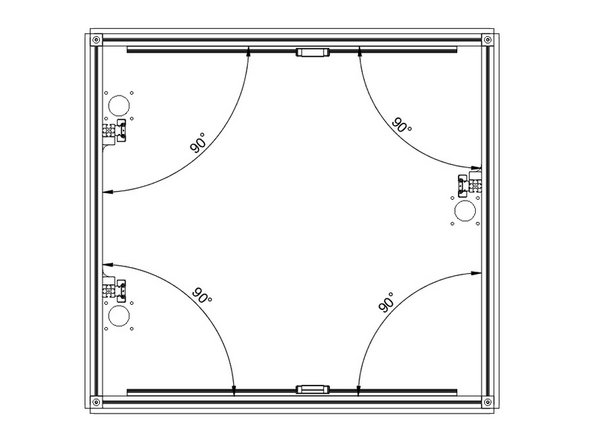-
-
Flip the printer frame upside down, to install the bottom panel first.
-
It's important the two holes are on the same side as the two Z towers, and the "shiny" side of the panel faces out.
-
It's easiest to start by lining up the bolts close to where they'll need to be. Then start from one corner and work your way along the sides. Needle nose pliers can help to line the bolts up with the holes.
-
-
-
Lay the printer front down on some blocks to protect the bolts.
-
Install the back panel using (20) M3 Nylon Lock Nuts, in the same method as before. Do not fully tighten the nuts yet.
-
-
-
Lay the printer Right side down on some blocks to protect the bolts.
-
Install the left panel using (20) M3 Nylon Lock Nuts, in the same method as before. Do not fully tighten the nuts yet.
-
-
-
Right Panel Installation
-
-
-
Front Panel Installation
-
-
-
Tips for Squaring your Frame
-
Tighten Frame Nuts
-